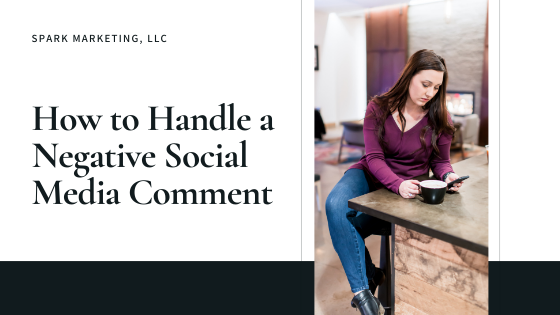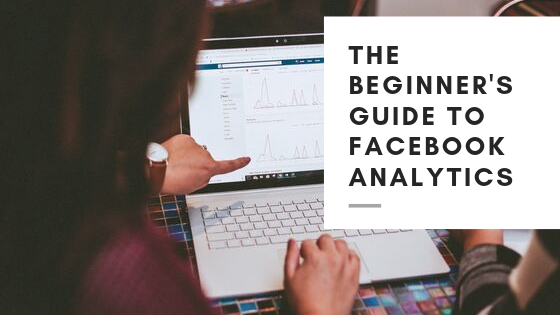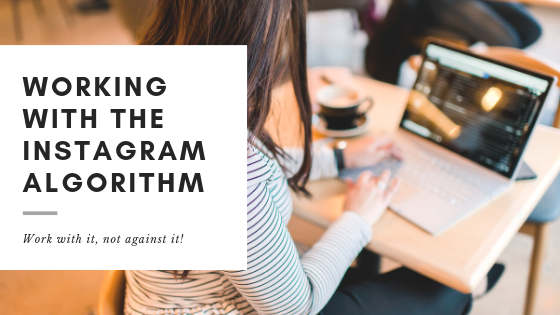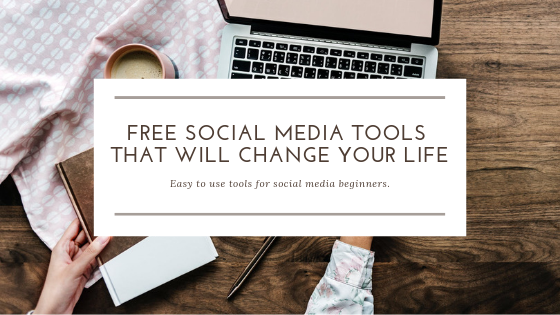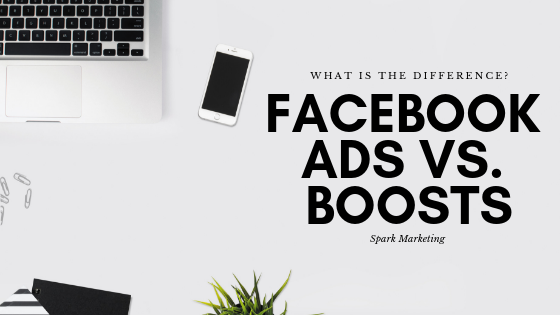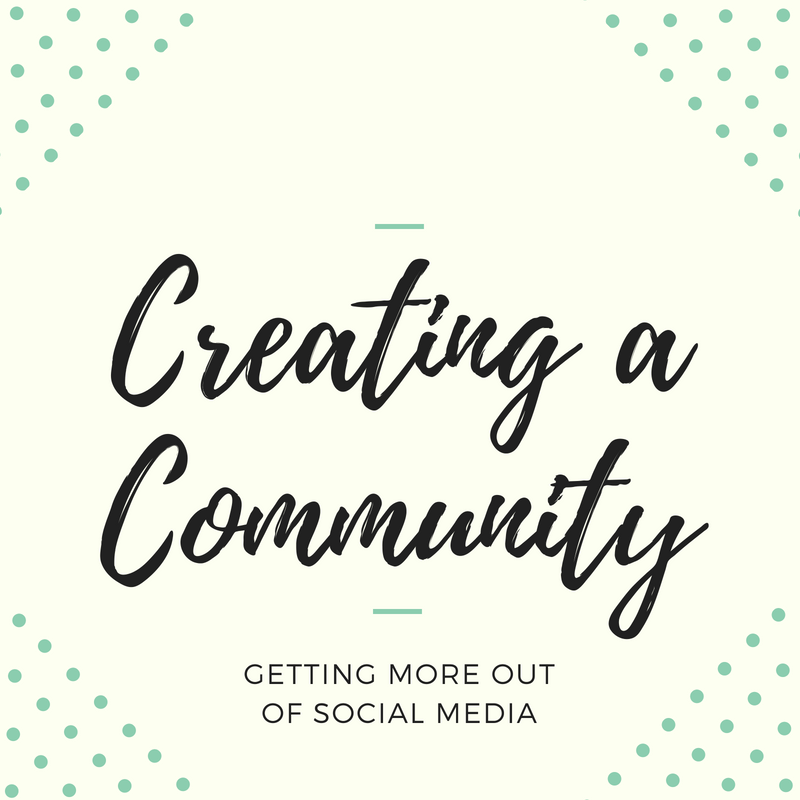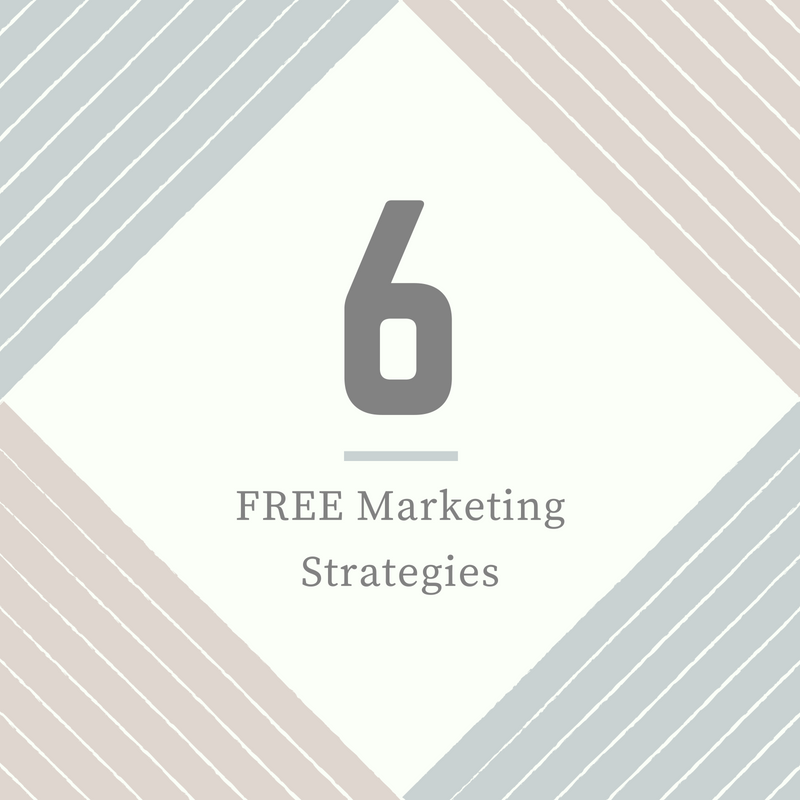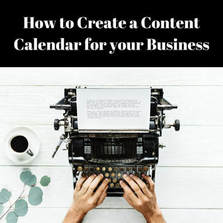Negative comments happen on social media. It truly makes having the power to share our business or our thoughts online so easily a blessing and a curse.
0 Comments
Facebook is a wonderful way to market your business - but, how do you know if it's working or who is seeing your posts?
Facebook's Insights Tab is a great place to start, but it can be a little overwhelming to look at. I'll guide you through some Insight basics to help get you started and on your way to seeing results! What is the Insight Tab? This tab will allow you to gain more information about your followers and people who are interacting with or seeing your page/posts. For example, you can see the number of people who like your page, page views, post reach, etc. You can click into each one of these for more information. Keep in mind that you can edit the dates in the top right corner if you’d like to see a different date range. Once you are in the Insights Tab you will see an overview of your page's performance for the last week. You will also see several options along the left side or you can click on any of the sections in the overview to learn more. Some of the most common stats you'll want to keep an eye on are Page Views, Page Likes, Post Reach, Post Engagement, and your Responsiveness. If you are a product based business who sells through Facebook, you can also see the number of orders received and your earnings for that time frame. Should we dive a little deeper? Below we'll take a look into some of the tabs on the left hand side of your screen. Likes: Click the "Likes" tab in the left column and then set your date range at the top of the page. I usually like to look at this on a monthly basis, but do what works for you! You will then see your number of total page likes followed by net likes. The Net Likes graph will show you your number of unlikes, organic likes, and paid likes. Paid likes are counted as paid when they occur within 1 day of viewing an ad of yours or within 28 days after clicking your ad. Reach: This tab will show you the amount of people your post is reaching and on what date. You can see organic reach as well as paid reach. Paid reach would include anyone reached as a result of an ad or boosted post. Posts: This tab gives you a lot of information about what day and time your fans are online. This is should teach you when you should be posting so more of your fans see it! It will also give you a full list of your posts along with reach and engagement information. People: Maybe I'm just creepy, but I love looking at this tab! It gives you insight to the demographics of your audience. You can see the percentage of male vs female, age ranges, and even city and country information! I bet you didn't know you had fans in Australia?! If you found this post helpful please drop a comment below or let us know on Facebook! If there's something more I can help you with, please go to my About page and fill out the form on the bottom! I Algorithms have been the hot topic for quite a while now because they affect everyone. But, there are a lot of rumors that have gone around with just how it works and exactly how to beat it. So, I thought I would give you the down and dirty details behind just how this beast works so you can work with it instead of against it!
How the Algorithm Works - 2019 Way back when, Instagram was in reverse-chronological order so you'd see the newest posts first. Instagram is no longer like this, but they do take "timeliness" into account. The most important thing to know is: Instagram's main goal is to maximize the time users spend on the platform. The longer they are there, the more ads they see, and the more money Instagram makes. Instagram's Top Ranking Signals 1. Relationship The algorithm prioritizes content from accounts that users interact with a lot. So, if a person leaves comments on your posts, if they have notifications enabled for your account, you Direct Message each other through the app, or you tag photos of each other, the algorithm will recognize that the two of you are "close." 2. Interest The algorithm also uses your past behavior to predict what is important or interesting to you. This might include images that are similar or hashtags that you've liked. 3. Timeliness According to Instagram, the algorithm shows users newer posts first. This is important for businesses to know when their target audience is online and posting at those times. Other Algorithm Factors Frequency of Use Instagram always aims to show users the best and most relevant/popular post since they last looked at their feed, so your posts and content will update based on how often you open the app. Following Count Without being too obvious, the amount of accounts you follow makes a difference in what you see. If you only follow a few accounts, you are going to see a lot of posts from those same accounts. If you follow more accounts, you will likely see a smaller number of posts from one account but a wider variety of posts from multiple accounts. Session Time A user who spends more time in Instagram will go further back and be able to see more posts than a user who is on for a shorter amount of time. The user who is on for less time will likely only catch the best performing or most popular posts. How to Make it Work in Your Favor 1. Post Often It's important to post regularly but do not sacrifice quality for quantity. Be sure your posts are still on brand and speaking to your audience. I would recommend starting with once per day. If you feel like you can do more, try for twice a day. But, again, do not sacrifice quality for quantity. Once or day might feel like a lot for some people! If it does, try posting about 3-4 times per week to get started. 2. Mix in Videos While Instagram doesn't prioritize videos over photos, many people like to watch and stop scrolling to watch videos. The people that do like to watch videos will have more videos show up in their feed. You can post videos by going live, as a story, or on IGTV. Videos also increase the time your audience spends with each post - which can in turn lead to increased engagement. 3. Post When Your Audience Is Active The algorithm favors recent posts so be sure to pay attention to when your target audience is online. You can see the amount of people who are seeing your posts by clicking on the insights for each post if you have a business profile. 4. Be Personable Building relationships authentically is important because the algorithm will promote your posts to people who already have a relationship with you. To do this, write captions that will drive engagement, respond to comments, ask questions, like and comment on other people's posts, etc. 5. Use Hastags I often get asked, "What is the purpose of a hashtag?" The purpose of a hashtag is to make your post accessible to people who may not follow you, but have an interest in the area or topic you are posting about. Many people click on or even follow hashtags they are interested in. Do you love when cute puppies show up on your feed? You may want to follow a hashtag like #DogsOfInstagram! Make sense? I hope this information and these quick tips help you up your Instagram game! If you have questions, please do not hesitate to reach out! Sources: https://blog.hootsuite.com/instagram-algorithm/, https://www.falcon.io/insights-hub/topics/social-media-strategy/21-tips-increase-instagram-engagement/ "Work smarter, not harder." We've all heard it before. As entrepreneurs we know that all too well. In the spirit of working smarter, I've got some fantastic, FREE tools that will totally transform your social media game! They will help you if you are running your business full time, chasing your dreams with a side hustle, or anything in between - so let's get started!
Images Finding free, quality images has never been easier. My go-to site for royalty free images is Pexels.com. Once on the site you can search for images just like you would in Google. Download or save the high quality images directly to your computer without having to worry about copy rights or anything like that! This site can do what it does because photographers submit their images in hopes for exposure (or out of the kindness of their heart.) It is in best-taste to give the photographer credit though and definitely do not claim the images as your own. Photo Editing Adobe Lightroom can be downloaded for free on your mobile phone. This photo editing application will allow you to adjust brightness, tone, sharpness, and much more for your photos. Ever wonder how photographers get those perfect, bright white images? Well, along with their fancy cameras, this is their secret and it's seriously a game changer! If you want to get serious, there is a paid version you can purchase for use on your computer that will allow you to do even more. Making Graphics Canva is perfect for creating the correct size images for Facebook, Instagram, stories, etc. This drag-and-drop editor allows you to lay text over your images, make simple photo collages, and create custom graphics for a perfectly put-together look! Shortening Links Bitly.com is great for when you want to shorten a website URL. For example, say you are a realtor and would like to post an image of a new home listing that you created on Canva, but you also want to provide a link to your website so potential buyers can look at the listing for more details. This would be the perfect time to shorten your website link so you can put it directly in your post without taking up two or three lines of text. If you create a login, you can also customize the last half of your link and can even track link clicks. If you want to get really fancy, you can choose to pay for the version that allows you to customize your entire link so it doesn't say bit.ly at the beginning of it. Tell Me More Now tell me if I missed any of your favorites in the comments below! What are some free tools you use to up your social media game? I'd truly love to know! 2/27/2019 0 Comments Facebook Ads vs. BoostsWhat’s the difference?
Simply put, boosted posts differ from ads because they are not created in Ads Manager and don’t have all of the same customization features. Too simple? Okay, let's dive a little deeper. Boosts A boosted post is a post to your Page’s timeline that you can apply money to in order to boost it to an audience of your choosing. This is the simplest way to advertise on Facebook. When you boost a post, it will show up in your audience’s news feed as an ad. You can also select Instagram as an ad placement for your boosted post. You can choose a post that’s already present on your Page’s timeline and boost it. When you boost a post, you’ll tell Facebook 3 things:
Facebook Ads While boosting a post is still considered an ad, Facebook ads are created through Ads Manager and offer more advanced customization solutions. There are many advertising objectives to help you reach your specific business goals and the audiences you care about most. For example, you may have a goal of simply reaching more people and building brand awareness or maybe you'd rather drive traffic to your website. You can choose your marketing objective for the ad. A boosted post may initially optimize for Page likes, comments, and shares or overall brand awareness, Facebook ads can optimize for app installs, website conversions, video views, shop orders and more. When to use Facebook ads vs Boosted posts If you want audience engagement on your Page or to develop your brand awareness, boosting a post is a great way to maximize visibility and grow your audience. To create more advanced ad types and campaigns with a more targeted or specific audience, use Ads Manager. Still confused? Let's chat! Drop a comment below or send me a message through Facebook or email! |
|